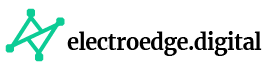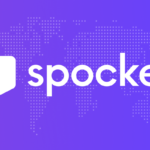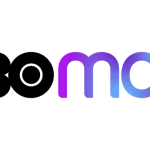Welcome to our comprehensive guide on gaming console troubleshooting. In this article, we will provide you with valuable insights and expert advice to help you resolve common issues that may arise with your gaming console. Whether you’re facing connectivity problems, performance issues, or any other gaming console-related challenges, we’ve got you covered. Our aim is to empower you with the knowledge and troubleshooting techniques necessary to overcome these obstacles and get back to gaming seamlessly.
Unleashing the Power of Troubleshooting
1: Check the Power and Connections
One of the first steps in troubleshooting a gaming console is to ensure that it is receiving power and that all connections are secure. Start by verifying that the power cable is properly plugged into both the console and a functioning power outlet. If the console has an external power supply, ensure that it is also securely connected. Additionally, check the HDMI or AV cables that connect the console to the TV or monitor. Confirm that they are inserted correctly and not damaged in any way. A loose or faulty connection can result in display issues or intermittent power supply.
2: Update Firmware and Game Software
Keeping your gaming console’s firmware and game software up to date is essential for optimal performance and compatibility. Manufacturers often release updates that introduce new features, bug fixes, and security enhancements. To update the firmware, navigate to the system settings menu on your console and look for the option to check for updates. Similarly, ensure that your games are updated by connecting your console to the internet and following the instructions provided by the game’s publisher. Updated software can address performance issues, improve stability, and enhance your overall gaming experience.
3: Address Connectivity Problems
If you’re experiencing connectivity issues with your gaming console, there are a few troubleshooting steps you can take. Firstly, check your internet connection and ensure that it is stable. If using a wired connection, verify that the Ethernet cable is securely plugged into both the console and the router or modem. In the case of a wireless connection, check that you are within range of the Wi-Fi signal and that there are no obstructions hindering the signal strength. You can also try restarting your router and console to refresh the connection. If the problem persists, consult your console’s user manual or the manufacturer’s website for further guidance.
Frequently Asked Questions (FAQs)
1. Why is my gaming console freezing or experiencing lag?
If your gaming console freezes or lags during gameplay, several factors could be contributing to the issue. First, ensure that the console is properly ventilated and not overheating. Overheating can lead to performance issues and system instability. Check that the console’s vents are clear of dust and debris. If the problem persists, consider closing any background applications or suspending downloads to free up system resources. Additionally, check for any available system updates and install them if necessary. If the issue continues, reach out to the console manufacturer’s support team for further assistance.
2. How can I troubleshoot audio issues with my gaming console?
When encountering audio issues with your gaming console, start by checking the connections between the console and your audio setup. Ensure that the HDMI or AV cables are securely connected and that the correct audio output settings are selected on both the console and your TV or sound system. If using a headset, make sure it is properly plugged into the console’s controller or audio jack. You can also try adjusting the console’s audio settings, such as volume levels and audio output formats. If the problem persists, test the audio with different games or media sources to determine if the issue is game-specific or more widespread.
3. How do I resolve controller connectivity problems?
If your gaming console’s controller is experiencing connectivity issues, the first step is to ensure that it is properly paired or synced with the console. Follow the manufacturer’s instructions for syncing the controller, which usually involves pressing specific buttons in a particular sequence. If the controller still does not connect, try resetting it by locating the small reset button on the controller (usually found on the back) and pressing it with a paperclip or a similar object. After resetting, repeat the syncing process. If the problem persists, it may indicate a hardware issue, and you should contact the console manufacturer’s support for further assistance.
4. What should I do if my gaming console displays an error message?
When faced with an error message on your gaming console, it’s essential to note down the exact message displayed as it can provide valuable information for troubleshooting. Start by searching for the error message online, as it may have been encountered by other users who have found solutions or workarounds. If you can’t find a specific solution, try restarting your console and checking for any available system updates. If the error persists, consult the console’s user manual or contact the manufacturer’s support for guidance on how to resolve the specific error.
5. How can I improve the performance of my gaming console?
To optimize the performance of your gaming console, consider the following steps:
- Ensure that your console has sufficient space around it for proper ventilation to prevent overheating.
- Close any unnecessary background applications or suspend downloads to free up system resources.
- Regularly clean the console and its vents to remove dust and debris.
- Use an external hard drive for additional storage if you’re running out of space on the console’s internal drive.
- Consider upgrading to a solid-state drive (SSD) for faster loading times and improved performance.
Conclusion
With our comprehensive guide to gaming console troubleshooting, you now have the knowledge and tools to overcome common issues that may arise with your gaming console. By following the actionable tips and guidance provided, you can address power and connection problems, update firmware and game software, resolve connectivity issues, and troubleshoot freezing, lag, audio, and controller problems. Remember to consult the console’s user manual and reach out to the manufacturer’s support for specific troubleshooting instructions. Get ready to level up your gaming experience!
Advertisement