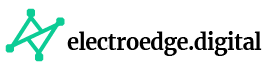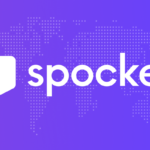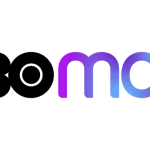Welcome to our comprehensive guide on troubleshooting common problems with tablets and e-readers. In this article, we will provide you with valuable insights and expert advice to help you overcome technical glitches and optimize the performance of your devices. Whether you’re a beginner or an experienced user, our actionable tips and step-by-step instructions will empower you to resolve issues efficiently. Let’s dive in and conquer those tablet and e-reader troubles together!
Table of Contents:
1- Tablet and E-reader Running Slow
2- Tablet Not Charging Properly
3- Screen Unresponsive or Freezing
4- Wi-Fi Connectivity Issues
5- Troubleshooting E-reader Battery Drain
Tablet and E-reader Running Slow
Is your tablet or e-reader crawling at a snail’s pace? Fear not, as there are a few simple yet powerful strategies to boost its speed and performance.
Clear Unnecessary Data and Cache
To begin, free up storage space on your device by removing unnecessary files, applications, and media. Clearing the cache can also help improve performance. Navigate to the device settings and locate the storage or memory section to find options for clearing cache and deleting unnecessary data.
Update Software and Applications
Outdated software and applications can slow down your tablet or e-reader. Ensure that you have the latest operating system version installed. Additionally, regularly update your applications from the respective app stores to benefit from bug fixes and performance enhancements.
Optimize Device Settings
Adjusting certain settings can significantly improve performance. Disable or reduce background processes and animations to allocate more system resources to essential tasks. Additionally, limit the number of active applications running simultaneously to prevent excessive memory usage. Consider disabling automatic syncing of apps and content to further conserve resources.
Tablet Not Charging Properly
Is your tablet struggling to charge or not charging at all? Here are a few troubleshooting steps to get your device powered up efficiently.
Check the Charging Cable and Power Source
Begin by inspecting the charging cable for any visible damage or fraying. If you find any issues, replace the cable with a new one. Additionally, try using a different power source or wall adapter to eliminate the possibility of a faulty charger.
Clean the Charging Port
Over time, dust, lint, or debris can accumulate in the charging port, hindering the connection. Gently clean the charging port using a soft brush or compressed air. Ensure that there is no obstruction preventing the cable from fitting securely into the port.
Restart or Reset the Device
Sometimes, a simple restart can resolve charging issues. If restarting doesn’t work, try a force restart by pressing and holding the power button for a few seconds. In some cases, performing a factory reset may be necessary to resolve persistent charging problems. However, remember to backup your data before proceeding with a reset.
Screen Unresponsive or Freezing
Is your tablet’s screen unresponsive or frequently freezing? Follow these troubleshooting steps to address the issue effectively.
Remove Screen Protector or Case
Sometimes, screen protectors or cases can interfere with the touchscreen’s responsiveness. Remove any accessories and test if the screen becomes more responsive without them. If the problem persists, proceed to the next step.
Perform a Soft Reset
Performing a soft reset can often resolve temporary software glitches causing screen responsiveness issues. Press and hold the power button for a few seconds until the device restarts. This action will not delete any data on your tablet.
Calibrate the Touchscreen
Some tablets and e-readers offer touchscreen calibration options in the settings menu. Navigate to the display or touch settings and follow the on-screen instructions to recalibrate the touchscreen. This process can help improve accuracy and responsiveness.
Wi-Fi Connectivity Issues
Experiencing Wi-Fi connectivity issues on your tablet? Follow these troubleshooting steps to establish a stable connection.
Check Wi-Fi Settings and Network
Ensure that the Wi-Fi option is enabled on your tablet and that it is connected to the correct network. Verify the Wi-Fi password and re-enter it if necessary. Restarting your Wi-Fi router and modem can also help resolve connectivity problems.
Forget and Reconnect to Wi-Fi Network
If your tablet is struggling to connect to a specific network, try forgetting the network and reconnecting. Access the Wi-Fi settings, locate the network in question, and select the “Forget” option. Afterward, reconnect to the network by entering the password.
Adjust Wi-Fi Sleep Settings
Some devices have power-saving features that can cause Wi-Fi connectivity issues. Access the advanced Wi-Fi settings and disable any sleep or power-saving options that may be affecting the connection stability.
Troubleshooting E-reader Battery Drain
Are you facing rapid battery drain issues on your e-reader? Follow these troubleshooting steps to optimize battery performance.
Adjust Screen Brightness
Reducing the screen brightness can significantly extend your e-reader’s battery life. Find the brightness settings in the device settings menu and set it to a lower, comfortable level.
Disable Background Services
Certain background services or features can drain your e-reader’s battery quickly. Turn off features such as wireless connectivity, automatic updates, and push notifications when not in use to conserve battery power.
Close Unused Applications
Ensure that you close any unused applications running in the background. Background processes can consume valuable system resources and contribute to battery drain.
FAQ
FAQ 1: My tablet is not turning on. What should I do?
If your tablet fails to power on, ensure that the battery is adequately charged. Connect it to a power source and let it charge for a while. If it still doesn’t turn on, try performing a hard reset by holding down the power button and volume down button simultaneously for about 15 seconds. If the issue persists, consider seeking professional assistance.
FAQ 2: Why is my e-reader’s screen frozen?
A frozen e-reader screen might occur due to software glitches or a lack of response from the device. Try restarting the e-reader by holding down the power button for about 20 seconds and then releasing it. If the screen remains unresponsive, charge the device or reset it to its factory settings.
FAQ 3: How can I resolve Wi-Fi connectivity issues on my tablet?
If your tablet is experiencing Wi-Fi connection problems, start by restarting the device and your router. Ensure that the Wi-Fi network name and password are entered correctly. If the issue persists, try forgetting the network and reconnecting. If none of these steps work, check for software updates or contact your internet service provider.
FAQ 4: My tablet’s battery drains quickly. What can I do to improve battery life?
To enhance your tablet’s battery life, adjust the brightness level to a lower setting and disable any unused background apps or features. Enable battery-saving mode if available, and avoid using the tablet while it’s charging. Consider replacing the battery if it’s significantly degraded.
FAQ 5: My e-reader is displaying distorted text. How can I fix this?
If your e-reader’s text appears distorted or unclear, try adjusting the font size and screen brightness to improve readability. Ensure that the e-book file isn’t corrupted, and if the issue persists across multiple books, consider updating the e-reader’s firmware.
Conclusion
With our troubleshooting guide and the answers to the frequently asked questions, you can now tackle common tablet and e-reader issues with confidence. Technical problems needn’t stand in the way of your digital experience. Implement these solutions, and if the challenges persist, don’t hesitate to seek expert assistance. Enjoy uninterrupted digital reading and tablet usage, and make the most of your devices’ vast potential.
Advertisement